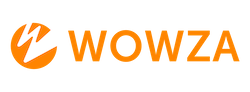How can I run Wowza Streaming Engine on Mac OS?
With Wowza Streaming Engine 4.8.28 we have removed Mac OS as a supported OS. The recommended workaround is to use Docker on Mac OS to run Wowza Streaming Engine.
Running Wowza Streaming Engine on Mac OS had limitations, no Transcoder and no SRT streaming. With Docker on Mac OS these limitations are removed.
For general information about using Wowza Streaming Engine in Docker please review the following support article:
The following article deals with using Docker Desktop to on Mac OS to use Wowza Streaming Engine
1. Download and install Docker Desktop to your Mac OS:
https://www.docker.com/products/docker-desktop/
https://www.docker.com/products/docker-desktop/
2. Once installed open it and get to the main interface and click on the >_Terminal link on the bottom right.
3. Enable terminal by clicking the enable button
4. Run this command modifying the variables in the brackets bellow
docker run -it -d \
--name [container-name] \
--restart always \
--publish 6970-7000:6970-7000/udp \
--publish 443:443 \
--publish 1935:1935 \
--publish 554:554 \
--publish 8084-8090:8084-8090/tcp \
--volume /Users/[myUser]/DockerWSE-logs:/usr/local/WowzaStreamingEngine/logs \
--volume /Users/[myUser]/DockerWSE-content:/usr/local/WowzaStreamingEngine/content \
--entrypoint /sbin/entrypoint.sh \
--env WSE_MGR_USER=[username] \
--env WSE_MGR_PASS=[password] \
--env WSE_LIC=[license] \
--env WSE_IP_PARAM=[wowza-ip-address]
wowzamedia/wowza-streaming-engine-linux:latest
Where:
- --restart specifies a restart policy to apply when the container exits. --restart always means the container always restarts upon exit regardless of the exit status.
- --publish enables inter-container communication andexternal access to the container and the processes running in the container.
- --volume binds the mount volumes for use with Wowza Streaming Engine. This command isn't required, but we recommend using it because it prevents the log files from filling the container's primary hard drive. Examples of mount volumes you might want to bind for logs (replace myUser with the user directory name in Mac OS):
- --volume /Users/[myUser]/DockerWSE-logs:/usr/local/WowzaStreamingEngine/logs
- --volume /Users/[myUser]/DockerWSE-manager-logs:/usr/local/WowzaStreamingEngine/manager/log
- --volume /Users/[myUser]/DockerWSE-content:/usr/local/WowzaStreamingEngine/content
- --env sets an environment variable. The following environment variables are optional runtime configurations:
- --env WSE_MGR_USER specifies a username for Wowza Streaming Engine Manager. In this example, the username is admin. If this parameter isn't used, the user name defaults to wowza.
- --env WSE_MGR_PASS specifies a password for Wowza Streaming Engine Manager. Replace [password] with the password you want to use. If this parameter isn't included, the password defaults to wowza.
- --env WSE_LIC is your Wowza Streaming Engine license. Replace [license] with your license code. If this parameter isn't used or an invalid license is provided, the software will operate in Trial mode.
- --env WSE_IP_PARAM specifies the internal IP address for the container. Replace [wowza-ip-address] with the IP address you're assigning to the container. If this parameter isn't used, the IP address defaults to localhost.
Note: Docker doesn't support IPv6 addresses. You must use an IPv4 address.
5. You can now open Safari or another browser and head to localhost:8088 to access Wowza Streaming Engine Manager and Wowza Streaming Engine.
6. Docker Desktop allows the user to access the file system and CLI of a container. This can be done by going to the Containers on the left, then clicking on the running container and using the Exec tab for CLI and Files tab for accessing and editing files like .xml by right clicking and choosing edit and to add and remove files by right clicking on a directory and then choosing import or right clicking on a file and choosing delete.