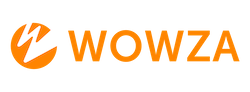How to Obtain an M3U8 Playback URL from an RTSP Camera Source
Learn how to generate an M3U8 playback URL from an RTSP camera source using Wowza Video. This guide will walk you through the steps to create a live stream and retrieve the playback URL.
Step-by-Step Guide
1. Create a New Live Stream in Wowza Video
- Sign in to Wowza Video: Access your Wowza Video account.
- Add Live Stream: Click on “Add Live Stream.”
- Live Stream Setup:
- Enter Live Stream Name: Provide a name for your live stream.
- Choose Broadcast Location: Select the appropriate location.
- Click Next.
2. Configure Video Source and Transcoder Settings
- Select IP Camera: Choose “IP Camera” as your video source.
- Enter Camera Source URL: Input the RTSP URL of your camera. Refer to your camera’s user guide for the correct address. Ensure the hostname or IP address is publicly accessible.
- Authentication: If required, include the username and password in the source URL. Only alphanumeric characters, periods (.), underscores (_), and hyphens (-) are allowed.
- Video Source Settings: Adjust settings to match your camera’s aspect ratio.
- Click Next and complete the setup.
3. Retrieve the M3U8 Playback URL
- Access Playback Tab: After setting up the stream, go to the “Playback” tab.
- Copy Playback URL: The tab will display a player preview, player settings summary, embed code, and playback URLs. Copy the M3U8 playback URL for HLS playback.