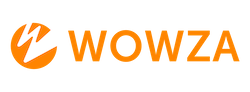How to Configure or Edit ICE Candidates for WebRTC in Wowza Streaming Engine
Configuring ICE candidates is crucial for establishing WebRTC connections. This guide will help you add or edit ICE candidates in Wowza Streaming Engine to ensure smooth WebRTC communication.
Step-by-Step Guide
1. Add ICE Candidates in Wowza Streaming Engine Manager
- Sign in to Wowza Streaming Engine Manager: Access your account and navigate to the Server tab.
- Go to ICE Candidate Setup:
- Click on Virtual Host Setup.
- Under ICE Candidate Setup, click Add ICE Candidate.
- Configure ICE Candidate:
- Transport Protocol: Select either UDP (recommended) or TCP.
- IP Address: Enter the publicly accessible IP address of your Wowza Streaming Engine server.
- Port: For TCP candidates, specify a port (default is 1935). For UDP candidates, the port is dynamically assigned.
- Click OK to save the ICE candidate.
- Adjust Priority: Use the priority up and down arrows to set the preferred order of ICE candidates.
2. Edit ICE Candidates in VHost.xml
- Access VHost.xml:
- Navigate to
[install-dir]/conf/and openVHost.xmlin a text editor.
- Navigate to
- Modify ICE Candidate Settings:
- Locate the
<HostPort>container for the port configured for SSL/TLS. - Add or edit the
<HTTPProvider>entry to include:<HTTPProvider>
<BaseClass>com.wowza.wms.webrtc.http.HTTPWebRTCExchangeSessionInfo</BaseClass>
<RequestFilters>*webrtc-session.json</RequestFilters>
<AuthenticationMethod>none</AuthenticationMethod>
</HTTPProvider> - Save the changes and restart the Wowza Streaming Engine.
- Locate the
Important Notes
- Firefox Compatibility: Firefox requires UDP; TCP is not supported.
- NACK Messages: Enable NACK messages for UDP candidates to allow retransmission of lost packets.
- NAT Traversal: Full session traversal utilities for NAT (STUN) are not supported. Wowza Streaming Engine supports symmetric NAT traversal with a single STUN transport configuration (TCP or UDP). TURN servers are not supported.