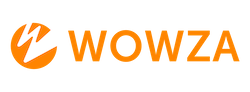How to Enable Specific TLS Versions in Wowza Streaming Engine
This guide will help you configure specific TLS versions in Wowza Streaming Engine to enhance security and compatibility.
Step-by-Step Guide
1. Enable SSL Protocol Logging
- Access Server Setup: Sign in to Wowza Streaming Engine Manager, click the Server tab, then Server Setup.
- Add Custom Property:
- Click the Properties tab, then Custom.
- Click Edit, then Add Custom Property.
- Set the following:
- Path:
/Root/Server - Name:
sslLogProtocolInfo - Type:
Boolean - Value:
true
- Path:
- Click Save and restart the server.
2. Review SSL Protocol Logging
- Check Logs: After restarting, review the logs for
SSLInfo.ProtocolsEnabledandSSLInfo.ProtocolsSupportedto see the enabled and supported protocols.
3. Modify VHost.xml for TLS Configuration
- Edit VHost.xml:
- Navigate to
[install]/conf/VHost.xml. - Locate the desired
<HostPort>section and ensure it is uncommented. - Modify the
<Protocols>tag within<SSLConfig>to include the desired TLS versions, e.g.,<Protocols>TLSv1.2,TLSv1.1</Protocols>.
- Navigate to
- Save Changes: Save the file and restart Wowza Streaming Engine.
4. Deploy and Test Changes
- Restart Services: Restart Wowza Streaming Engine and Manager services.
- Test Configuration: Use a client or player to test the connection with the specified TLS versions.
Debugging SSL Connection Filtering
- Enable Connection Info Logging:
- In Wowza Streaming Engine Manager, go to Virtual Host Setup.
- Add a custom property:
- Path:
/Root/VHost - Name:
sslLogConnectionInfo - Type:
Boolean - Value:
true
- Path:
- Save and restart the virtual host.
- Review Logs: Check logs for
SSLHandler.connectionInfoto verify the protocol and cipher suite used.