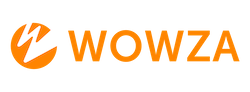Wowza CDN with Fastly Adaptive Bitrate Configuration Options
This article ONLY applies to the Wowza Streaming Engine + Wowza CDN with Fastly pull-based workflow, meaning the Fastly Target will pull from Wowza Engine. Fastly can pull ABR streams using the transcoder namegroups or via SMIL file.
Step 1: Set up the Wowza Streaming Engine with a Live HTTP Origin Application
Create a new "Live HTTP Origin" application
Step 2: Configure ABR renditions
- Enable transcoder
- Set up transcode template renditions or use the default Transcode template
For more information about the Transcoder please review this article:
Set up and run Transcoder in Wowza Streaming Engine
Configure a Namegroup
You can configure the transcoder template namegroups to include the desired renditions for the ABR ladder
[app-name] > transcoder > templates > [template-name] > namegroups tab
Configure a SMIL File
Create a SMIL file with the desired source renditions
Server > SMIL Files > Add SMIL file
For more information on name groups or SMIL files please review this article:
Stream adaptive bitrate content with Wowza Streaming Engine
Step 3: Configure the Fastly Target
- Log into Wowza Video
- Go to Advanced in the top menu bar
- Click Stream Targets
- Click Add new target
- Select the Fastly target
- Give the Target a name
- Select "Enable Custom Origin"
- Select a Region (default is "US")
- Define the Wowza Streaming Engine host IP or domain as the Custom Origin URL
You must include the protocol "http://" or "https://". No port details required.
HTTP Example: http://1.1.1.1
HTTPS Example: https://1234567890.streamlock.net - Save the target
Please confirm successful ABR playback before you enable Fastly security features.
Step 4: Connect the source to WSE
Configure your encoder or live source to send a stream to Wowza Streaming Engine
For more information on how to connect a live source to Wowza Streaming Engine, please review this article: Connect a live source to Wowza Streaming Engine.
Step 5: Test Local Playback
Test the local playback to confirm the ABR stream is working on Wowza Streaming Engine
For Namegroup
Format
[protocol]://[host]:[port]/[app-name]/ngrp:[stream]_[namegroup]/playlist.m3u8
SSL Example:
https://1234567890.streamlock.net/httpOriginAppExample/ngrp:myStream_all/playlist.m3u8
HTTP Example:
http://1.1.1.1:1935/httpOriginAppExample/ngrp:myStream_all/playlist.m3u8
For SMIL
Format
[protocol]://[host]:[port]/[app-name]/smil:[smil-name].smil/playlist.m3u8
SSL Example:
https://1234567890.streamlock.net/httpOriginAppExample/smil:myStream.smil/playlist.m3u8
HTTP Example:
http://1.1.1.1:1935/httpOriginAppExample/smil:myStream.smil/playlist.m3u8
Step 6: Build the Fastly Playback URL
- Log into Wowza Video
- Go to the Stream Target page for your Fastly target
- Go to Playback URLs
- Expand the HLS section
- Copy the URL format
Fastly URL format
https://cdn3.wowza.com/5/[fastly-stream-id]/[wse-application-name]/[wse-stream-name]
For Namegroup
Format:
https://cdn3.wowza.com/5/[fastly-stream-id]/[wse-application-name]/ngrp:[stream]_[namegroup]/playlist.m3u8
Example:
https://cdn3.wowza.com/5/M0FOOGM1VXg3QitP/httpOriginAppExample/ngrp:myStream_all/playlist.m3u8
For SMIL
Format:
https://cdn3.wowza.com/5/[fastly-stream-id]/[wse-application-name]/smil:[smil-name].smil/playlist.m3u8
Example:
https://cdn3.wowza.com/5/M0FOOGM1VXg3QitP/httpOriginAppExample/smil:myStream.smil/playlist.m3u8
Step 7: Test the playback URL
- You can use the Wowza Flowplayer to test ABR playback.
- Check the ABR renditions by finding the Player toolbar, and selecting the settings icon
- Check the available renditions match your name group or SMIL file.