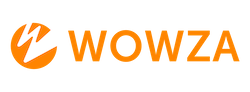Auto-Recording based on Segmentation
The recording will be successful if we follow the instructions in the Auto Recording Module article to record the incoming streams, Auto-Record-Module but we couldn't be able to figure out how the recording was segmented.
To configure the segmentation in addition to the auto-recording module, you need to enable "Streamrecorder defaults” in the application, which are outlined in this article.
By default, the segmentation in the auto record module is set to "none," however we can change the segmentation depending on Size, Duration, and Schedule.
For this, we need to navigate to Application > Properties > Stream Recorder Defaults > Edit.
For reference, attached a screenshot below.
In these properties make sure to select “streamRecorderSegmentationType” to Specify the Segmentation and the valid values are none, size, duration, and schedule.
Once after selecting the “streamRecorderSegmentationType” now, you will need to edit the value of that segmentation type.
For reference, attached a screenshot below.
For Example:
If you set “streamRecorderSegmentationType” as "Size" then you will need to select "streamRecorderSegmentSize".
If you set “streamRecorderSegmentationType” as "Duration" then you will need to select "streamRecorderSegmentDuration".
If you set “streamRecorderSegmentationType” as "Schedule" then you will need to select "streamRecorderSegmentSchedule".