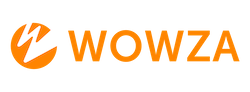Troubleshooting IP Camera Connection Issues with Wowza Video
Having trouble connecting your IP camera to Wowza Video? This guide will help you identify and resolve common issues to ensure a smooth connection.
Common Issues and Solutions
1. Network Configuration
- Public IP Address: Ensure your IP camera is accessible from the internet. Identify your public IP address and configure your router/firewall to forward requests on the necessary ports to your IP camera.
- Port Forwarding: Use a tool like Port Forward for instructions on configuring your router. Verify that the ports are open and correctly forwarded.
2. Authentication
- Include Credentials in URL: If your IP camera requires authentication, include the username and password in the RTSP URL. The format should be:
rtsp://username:password@[IP Camera Address]- Only alphanumeric characters, periods (.), underscores (_), and hyphens (-) are allowed in the credentials.
3. Filtering Unknown Tracks
- Remove Unrecognized Tracks: Some IP cameras send additional tracks that Wowza Video cannot parse. Enable the “Filter Unknown Tracks” property to remove these tracks:
- Go to Advanced > Transcoders.
- Select the RTSP transcoder.
- Click the Properties tab and then Edit.
- Enable the Filter Unknown Tracks property and set it to
True.
Additional Troubleshooting Steps
- Check Camera Documentation: Refer to your camera’s user guide for specific configuration details.
- Test Connectivity: Use a computer on the same network to test if the IP camera is accessible.