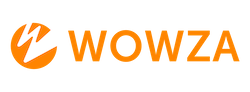Troubleshooting Wowza Streaming Engine Startup Issues After Install or Upgrade
If your Wowza Streaming Engine won’t start after installation or an upgrade, follow this guide to troubleshoot and resolve common issues.
Common Issues and Solutions
1. Confirm Installation Directory
- Check Directories: Ensure the installation directory is present. The default directories are:
- Windows:
C:\Program Files (x86)\Wowza Media Systems\Wowza Streaming Engine 4.x.x\ - macOS:
/Applications/Wowza Streaming Engine 4.x.x/ - Linux:
/usr/local/WowzaStreamingEngine-4.x.x/
- Windows:
- Reinstall if Missing: If any directories are missing, run the installer again.
2. Verify Java Version
-
Engine 4.8.18 and Java 11
With Wowza Streaming Engine 4.8.18, we've updated to OpenJDK Java SE JRE 11.0.2. Wowza Streaming Engine 4.8.18 requires Java 11 at a minimum, but can be used with Java versions 11 - 12. For more information about this update, refer to the Wowza Streaming Engine 4.8.18 installation and update considerations and breaking changes.
* Streaming Engine versions 4.7.8 - 4.8.17
Wowza Streaming Engine version 4.7.8 through 4.8.17 requires OpenJDK Java SE JRE 9.0.4 at a minimum but supports up to Java version 12.
- If you are updating to 4.7.8 through 4.8.17, you must have Java SDK version 9 installed before running the updater.
- For Java versions 9- 12, you must point Wowza Streaming Engine to the version you are using.
3. Check Required Folders
- Ensure Presence: Verify that the installation directory contains the following folders:
applications,bin,conf,lib,lib-native,logs,manager,stats,transcoder, andupdates. Reinstall if any are missing.
4. Confirm Wowza Streaming Engine is Running
- Check Server Version: Open a web browser and enter
http://[wowza-ip-address]:1935/ServerVersion. If installed correctly, the Wowza Streaming Engine version number will be displayed. Ensure TCP port 1935 is open on your router and firewall.
5. Verify Services are Running
- Service Configuration: By default, Wowza Streaming Engine services are set to start automatically. If they aren’t running, check your operating system’s service management settings.
6. Adjust Init System
- Change Init System: If running as a service and it won’t start, the installer might have misidentified the init system. Use the following commands to switch between
sysvinit/upstartandsystemd:- To systemd:
sudo /usr/local/WowzaStreamingEngine/bin/installsystemd.sh - To sysvinit/upstart:
sudo /usr/local/WowzaStreamingEngine/bin/installinit.sh
- To systemd:
7. Troubleshoot Licensing Errors
- Check License File: Ensure the
Server.licensefile is in the[install-dir]/conffolder and contains the correct license key without any file extensions. Verify the key is valid and not expired.
8. Resolve Network Errors
- Port Configuration: Ensure the appropriate ports are open and HTTP requests are routed correctly. Verify that Wowza Streaming Engine services are listening on the specified ports.
9. Start in Standalone Mode
- Manual Start: If the service won’t start, try running Wowza Streaming Engine in standalone mode. Refer to the Wowza documentation for detailed instructions.