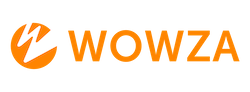Error Message: Could not write to the server license file
Error Message
Wowza Streaming Engine could not write to the server license file (conf/Server.license).
Troubleshooting:
Make sure you have full write permissions for the server license file (Server.license) and then restart Wowza Streaming Engine. If you want to run Wowza Streaming Engine as a different user, you need to create a new user and then configure the server to run as that new user. There are some specific steps to follow for macOS and Linux which can be found here.
Windows Operating System
In Windows Explorer, navigate to [install-dir]/conf/Server.license.
For example, if you installed Wowza Streaming Engine in its default location, go to /Program Files (x86)/Wowza Media Systems/Wowza Streaming Engine [version number]/conf/.
Right-click Server.license and choose Properties.
Click the Security tab and select your username from the Group or user names list.
In the Permissions for Users list, make sure Write has a checkmark in the Allow column.
If Write permission isn't allowed, click Edit.
In the Permissions for Server.license dialog box, select your username from the Group or user names list.
In the Permissions for Users list, select the Allow box for the Write permission.

Click OK to close the Permissions for Server.license dialog box, and click OK again to close the Server.license Properties dialog box.
Restart Wowza Streaming Engine.
macOS
In the Finder, navigate to [install-dir]/conf/. For example, if you installed Wowza Streaming Engine in its default location, go to /Library/Wowza Streaming Engine [version number]/conf/.
Click Server.license and press Command+I.
Under Sharing Permissions, make sure you have Read & Write access. If you don't, either click the lock icon to change permissions for one of the applicable users or contact your system administrator for help.
Restart Wowza Streaming Engine.
Linux Operating System
Type ls -l /[install-dir]/conf/.
For example, if you installed Wowza Streaming Engine in its default location, type:
ls -l /usr/local/WowzaStreamingEngine-[version number]/conf/
The command returns output that looks something like this:
-rw-r--r-- 1 root root 2453
Feb 19 16:25 /usr/local/WowzaStreamingEngine-[version number]/conf
The first three cluster of dashes and letters indicates permissions for the folder for the owner, the group, and other users, respectively:
"r" means read permission
"w" means write permission
"x" means execute permission
"-" means no permission
To apply write permissions to the contents, type sudo chmod -R ugo+rw [install-dir]/conf/
For example, if you installed Wowza Streaming Engine in its default location, type:
sudo chmod -R ugo+rw /usr/local/WowzaStreamingEngine-[version number]/conf/
Once completed, restart Wowza Streaming Engine.