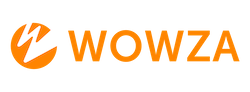Changing the VOD Location in Wowza Streaming Engine
When managing Video on Demand (VOD) content in Wowza Streaming Engine, users often need to change the default storage location for their video files. This guide addresses the most common questions and concerns regarding this process.
Common Questions and Concerns
1. Why would I need to change the VOD location?
- Storage Management: To better manage storage resources, especially if your primary drive is running out of space.
- Performance Optimization: To improve performance by using a faster or more reliable storage medium.
- Organizational Preferences: To align with your organization’s file management policies or preferences.
2. How do I change the VOD location in Wowza Streaming Engine?
- Step-by-Step Instructions:
- Access the Wowza Streaming Engine Manager: Log in to your Wowza Streaming Engine Manager.
- Navigate to the Applications Tab: Select the application for which you want to change the VOD location.
- Edit Storage Directory: In the application settings, find the “Storage Directory” field and update it to your desired path (e.g.,
D:\VODContent). - Save Changes: Click “Save” to apply the new storage location.
3. What are the best practices for choosing a new VOD location?
- Use a Dedicated Drive: Preferably, use a dedicated drive for VOD content to avoid conflicts with other system operations.
- Ensure Sufficient Space: Make sure the new location has ample storage space to accommodate your current and future VOD files.
- Backup Regularly: Implement a regular backup strategy to prevent data loss.
4. Are there any potential issues I should be aware of?
- Path Permissions: Ensure that the Wowza Streaming Engine has the necessary permissions to read and write to the new location.
- Network Drives: If using a network drive, verify that it is consistently accessible and has adequate performance for streaming needs.
- Configuration Consistency: Double-check that all related configurations (e.g., playlists, metadata) are updated to reflect the new VOD location.
5. How can I verify that the new VOD location is working correctly?
- Test Playback: Upload a test video to the new location and attempt to play it back through your Wowza application.
- Monitor Logs: Check the Wowza Streaming Engine logs for any errors or warnings related to the new storage path.
- User Feedback: Gather feedback from end-users to ensure there are no playback issues.